Welcome! Let’s walk you through how to create your first FAQ using the Ultimate FAQ Solution plugin. It’s simple, flexible, and built to get your content in front of your users quickly.
🧭 Step 1: Navigate to the FAQ Section
After installing and activating the plugin, a new menu item called “Ultimate FAQs” will appear in your WordPress admin dashboard.
- From your WordPress dashboard, go to Ultimate FAQs > Add New FAQ Group.
- Give an FAQ group title.

✍️ Step 2: Add Your Question and Answer
You’ll now see a familiar editor screen, similar to creating a post or page with the classic editor.
- Question: This should be your question (e.g., How do I reset my password?)
- Answer: Use this space to provide a clear, concise answer. You can also include images, links, or shortcodes.
You can click the button “Add FAQ Entry” to add a new FAQ item. You can add faq items as many as you need in one FAQ group.

💬 Step 3: Displaying Your FAQ on the Frontend
Once you’ve created your FAQs, it’s time to show them to your site visitors. Follow these simple steps to add your FAQs to any page or post:
- Method 1: Using Shortcode
- From your WordPress dashboard, go to Ultimate FAQs > Manage FAQ Groups and copy the shortcode.
- Go to the WordPress page or post where you want to display your FAQs.
- Paste the following shortcode or use “
ufaqsw-all” to display ALL FAQs on any page or post
Click Update or Publish to save your change and View the page to see your FAQ section in action.
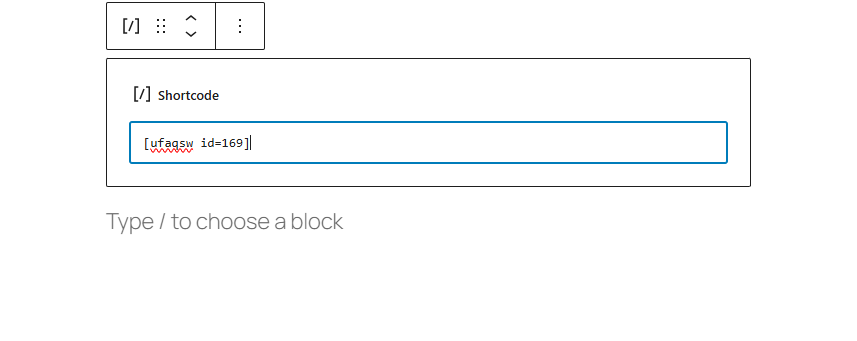
- Method 2: Using Gutenberg Block
- Edit the desired page/post in the Block Editor (Gutenberg).
- Click the “+” button search FAQ for “Ultimate FAQ Solution” block.
- Insert the block and select the FAQ.
Customize appearance and save.
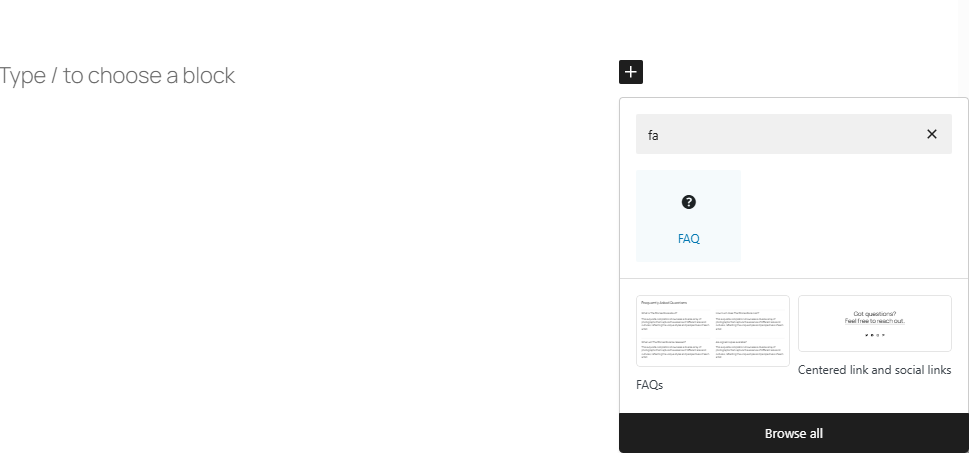
🎉 What’s Next?
Dive into Details
- Gutenberg Block
- Customize Appearance
- FAQ Directory With Live Search